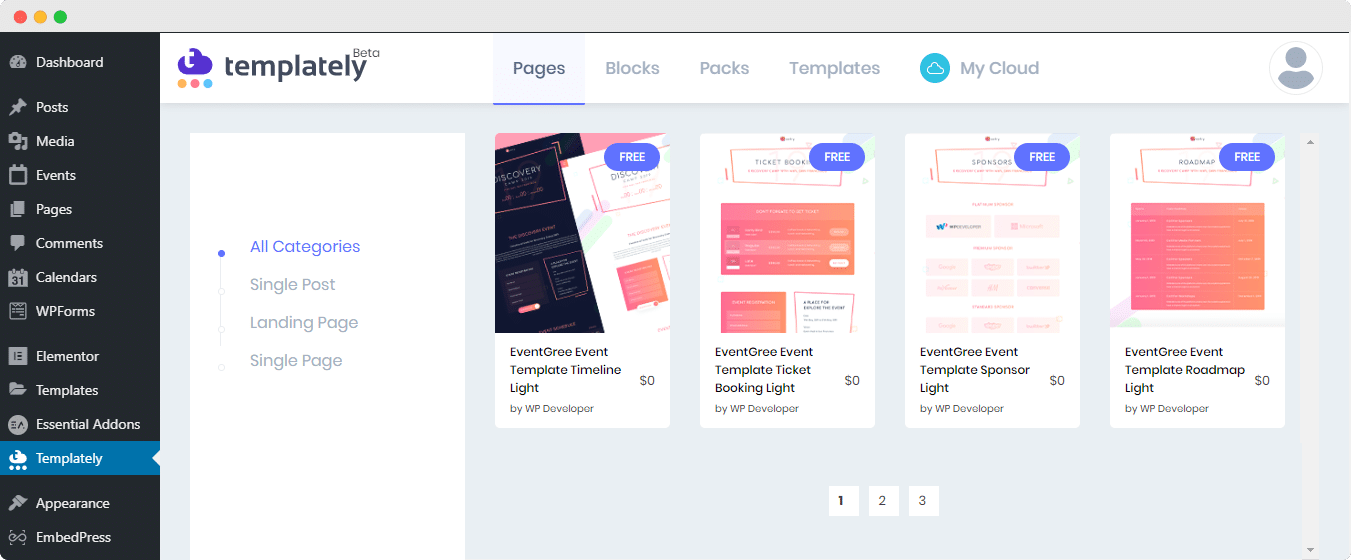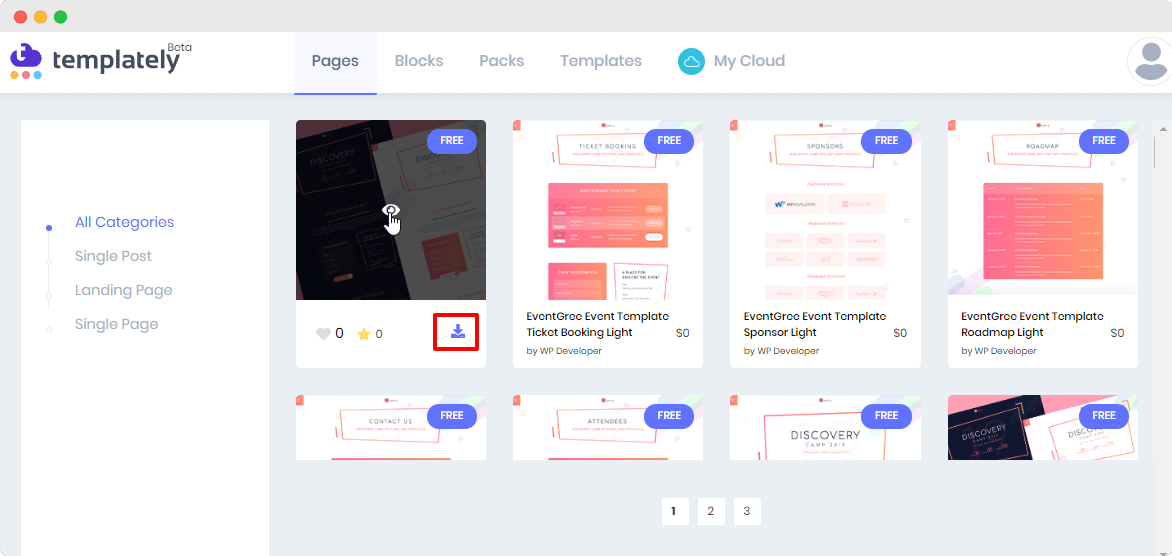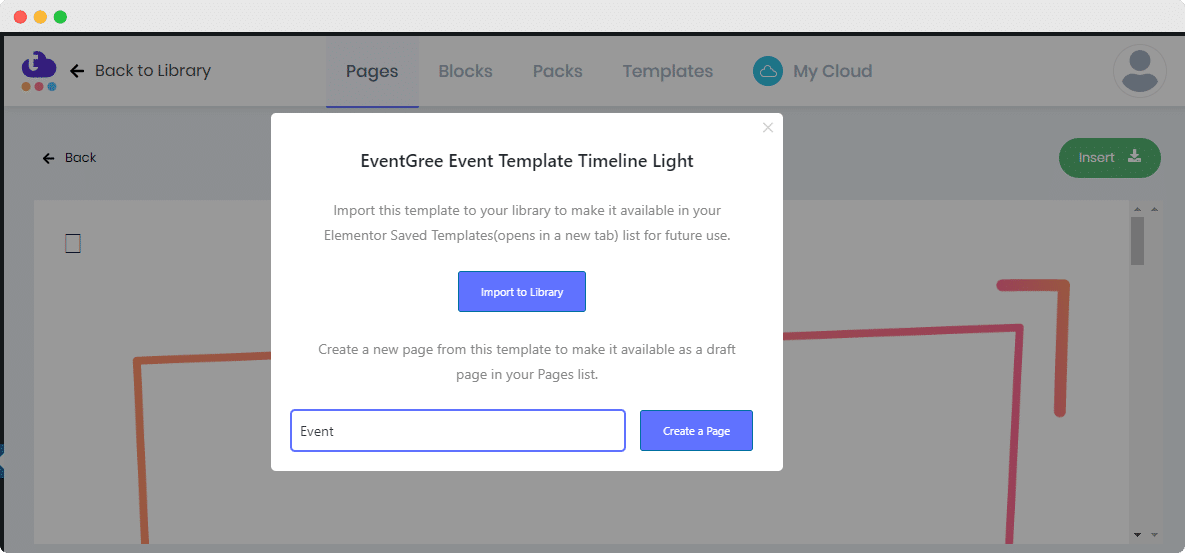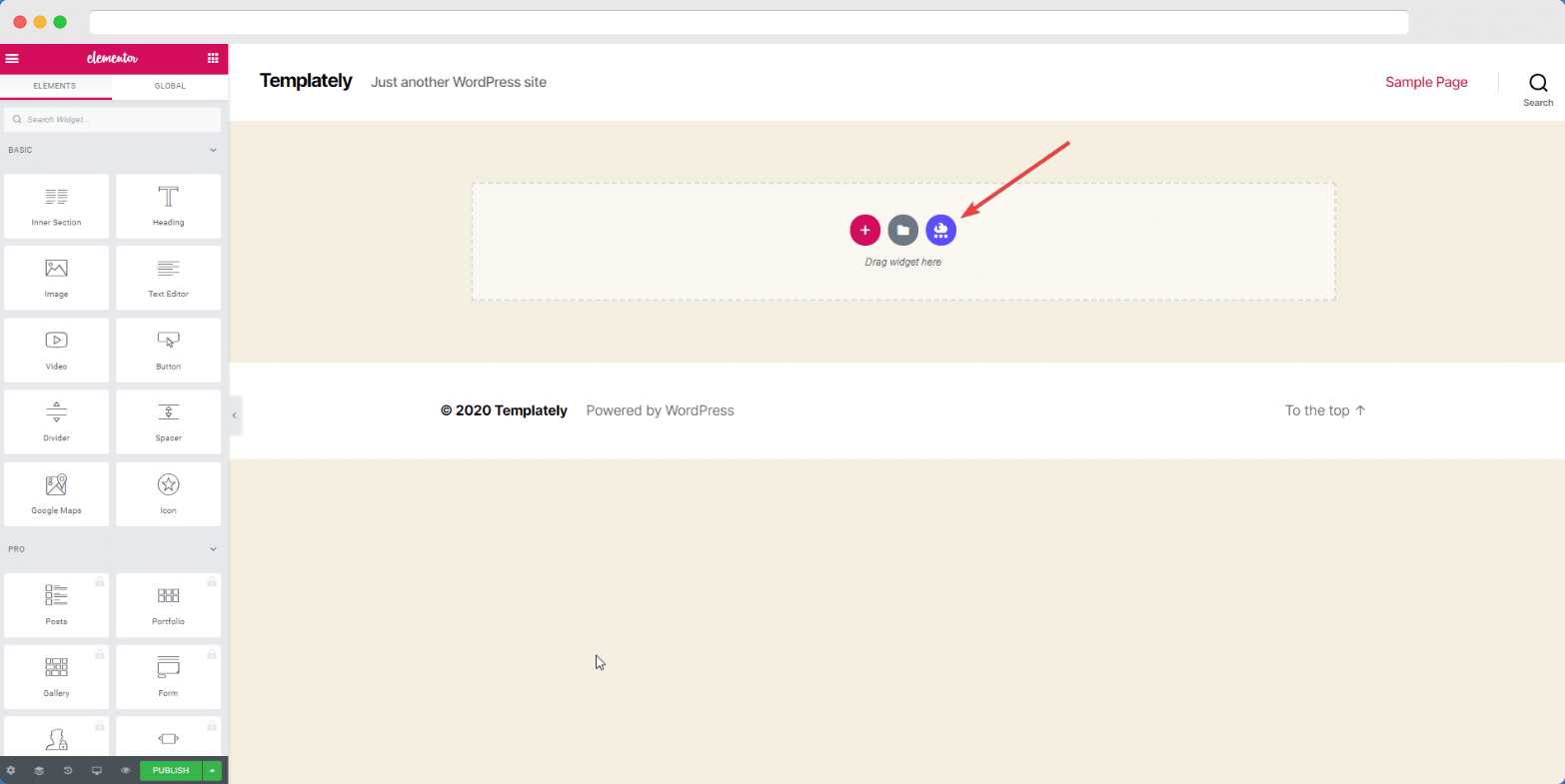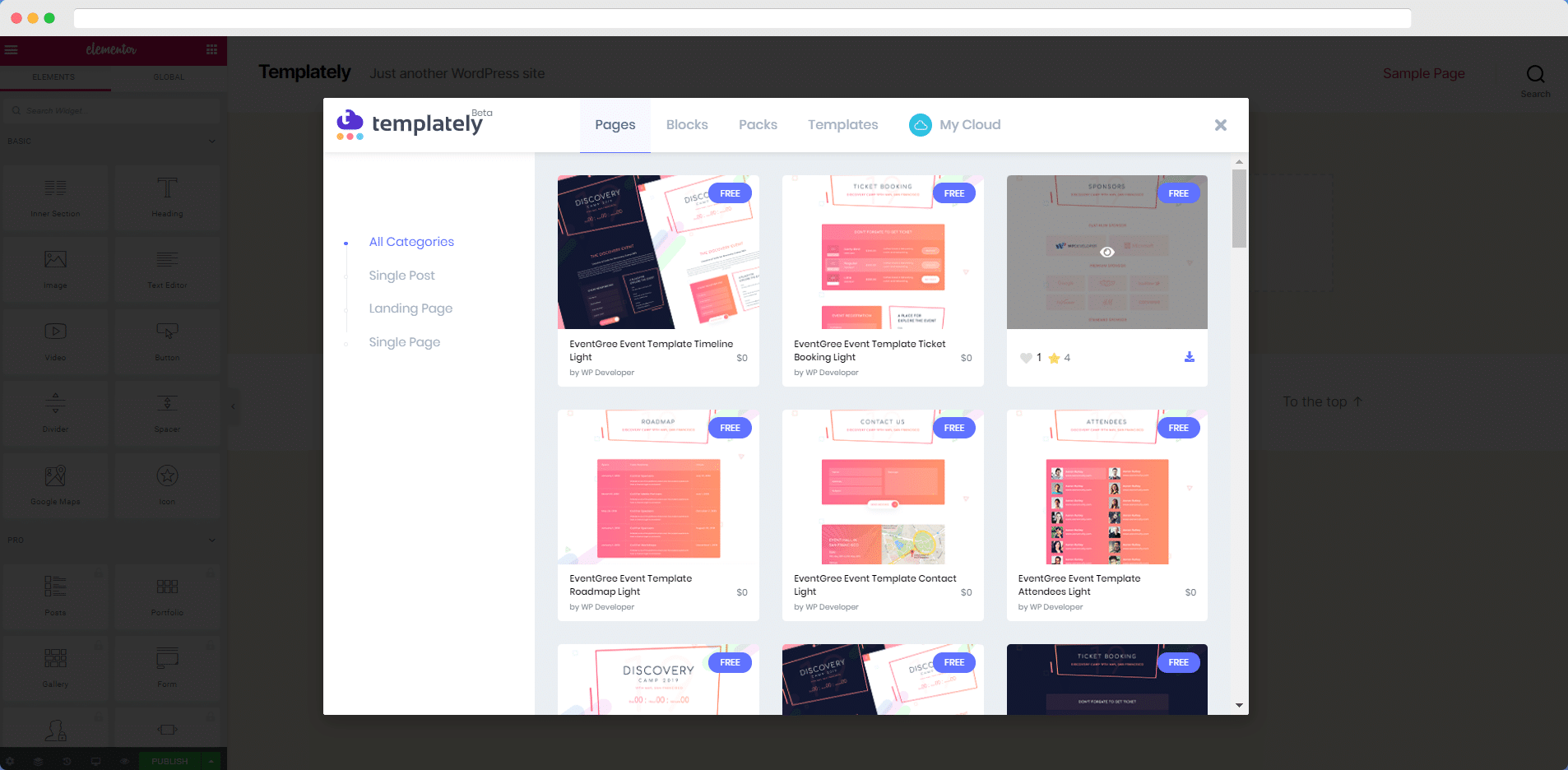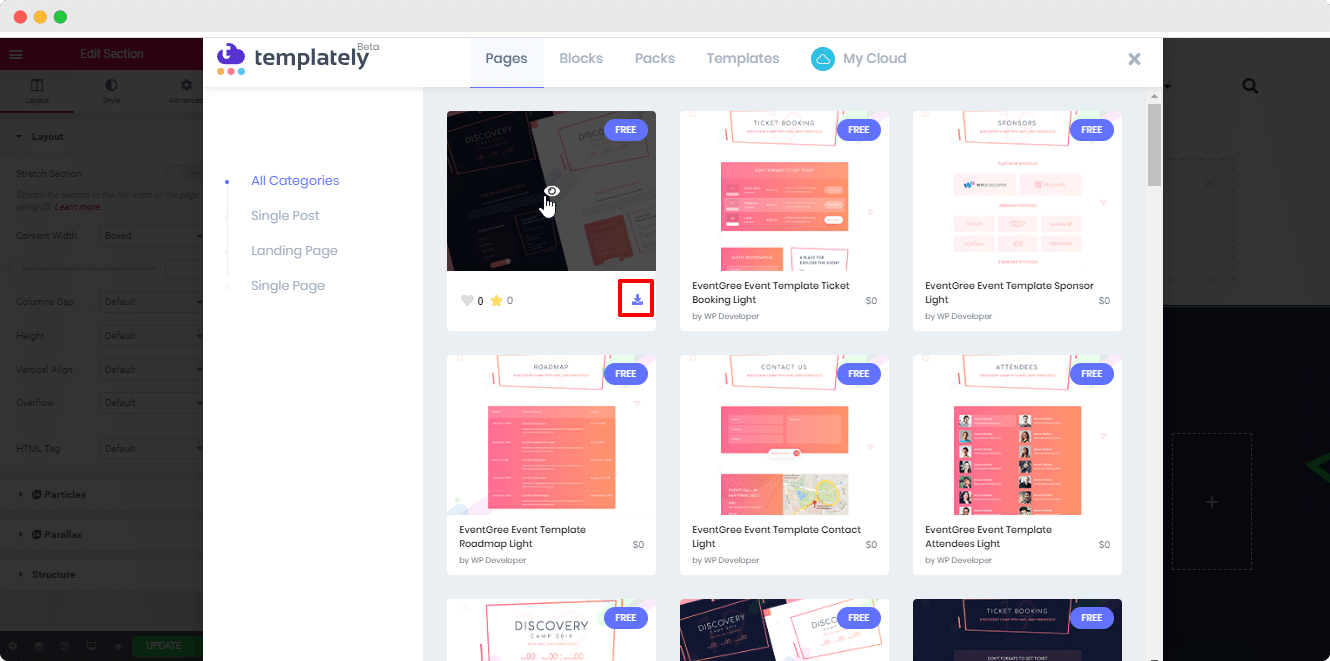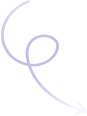How To Insert & Use Ready Templates From Templately? #
You can insert & use Templately single page Template in two ways:
Method 1: In the first method, you have to go to the Templately plugin from the WordPress dashboard. After that, you will get to see the screen below:
There you can choose any single page from the available categories. Then you just have to give a click on your preferred one to insert it on your site.
Afterward, It will provide you a window that comes with Create a Page field and Import to Library option. You can give it a name from Create a Page section and save it. Otherwise, you can import it directly to your library.
After creating a page, you can Preview the page to see how it looks and go to the Edit Template or Edit with the Elementor option. 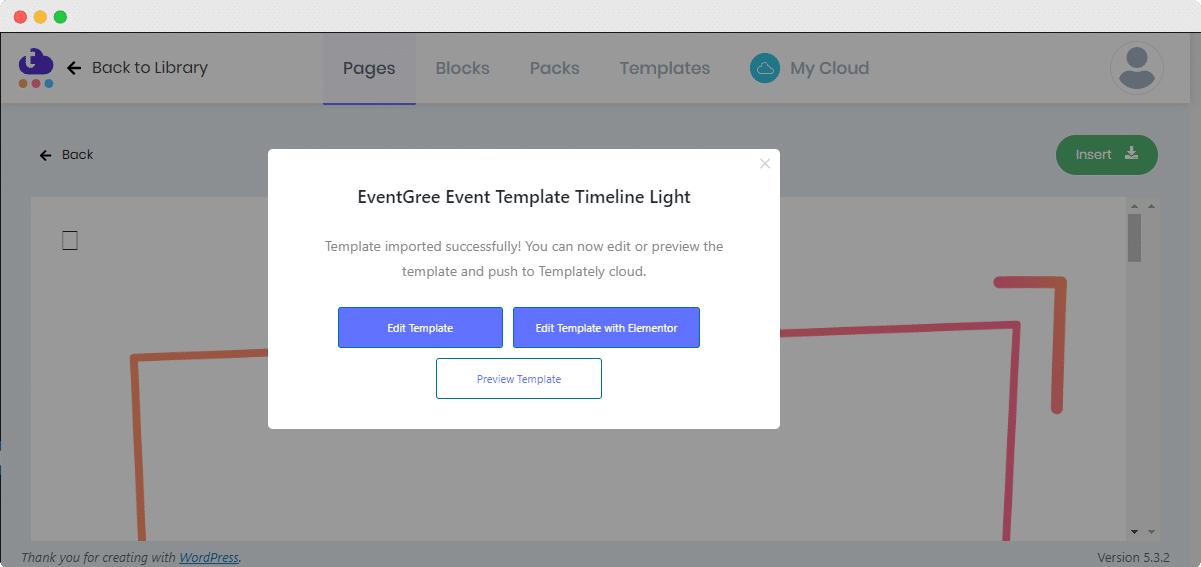
Method 2: Check out the guideline below to insert & use Pages from Templately on your Elementor site.
Step 1: You can insert and use Templately template on your Elementor site. For this, you have to go to your site page and click on the Templately Icon.
Step 2: It will take you to this view. Click to on the Pages tab and you will get to see a lot of ready-made Pages there.
Step 3: Choose your preferred one and insert it.
Step 4: After inserting your page, it will look like this. Now you can edit the entire page text content and make it ready for publishing.
This is how simply, you can insert and use Templately premade single page template to change the outlook of your website just within few minutes.
If you need any help, feel free to contact us on our support.