Templately is perfectly compatible on multisite networks. This means you can install and activate Templately WordPress plugin to manage all your templates on multiple websites, all from a single WordPress dashboard.
How To Use Templately On A Multisite Network? #
If you want to use Templately on a multisite network, follow the steps given below to use and manage Templately WordPress plugin on multiple websites.
Step 1: Install Templately WordPress Plugin On Your Main Site #
According to WordPress default settings, individual website administrators on a multisite network cannot add or install any plugin. The network administrator has to install the plugin, and the individual site admins can then decide whether to activate or deactivate the plugin on their website.
To do this, log in with your credentials on your main website. Then simply install the Templately WordPress plugin on the main site as the network administrator.
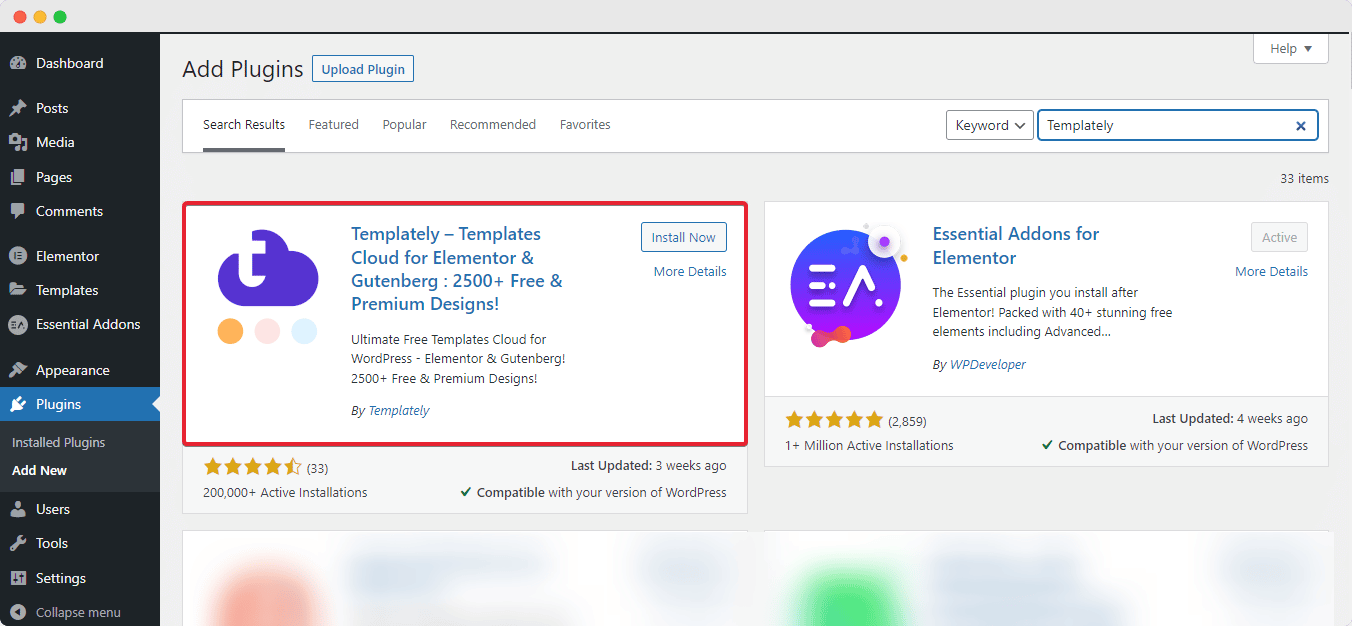
Step 2: Activate Templately On All Websites On Multisite Network #
To activate Templately on all sites on your network, simply go to ‘Plugins’ from your WordPress dashboard and click on ‘Network Activate’ as shown below. This will activate Templately plugin on every website that is added to your network.
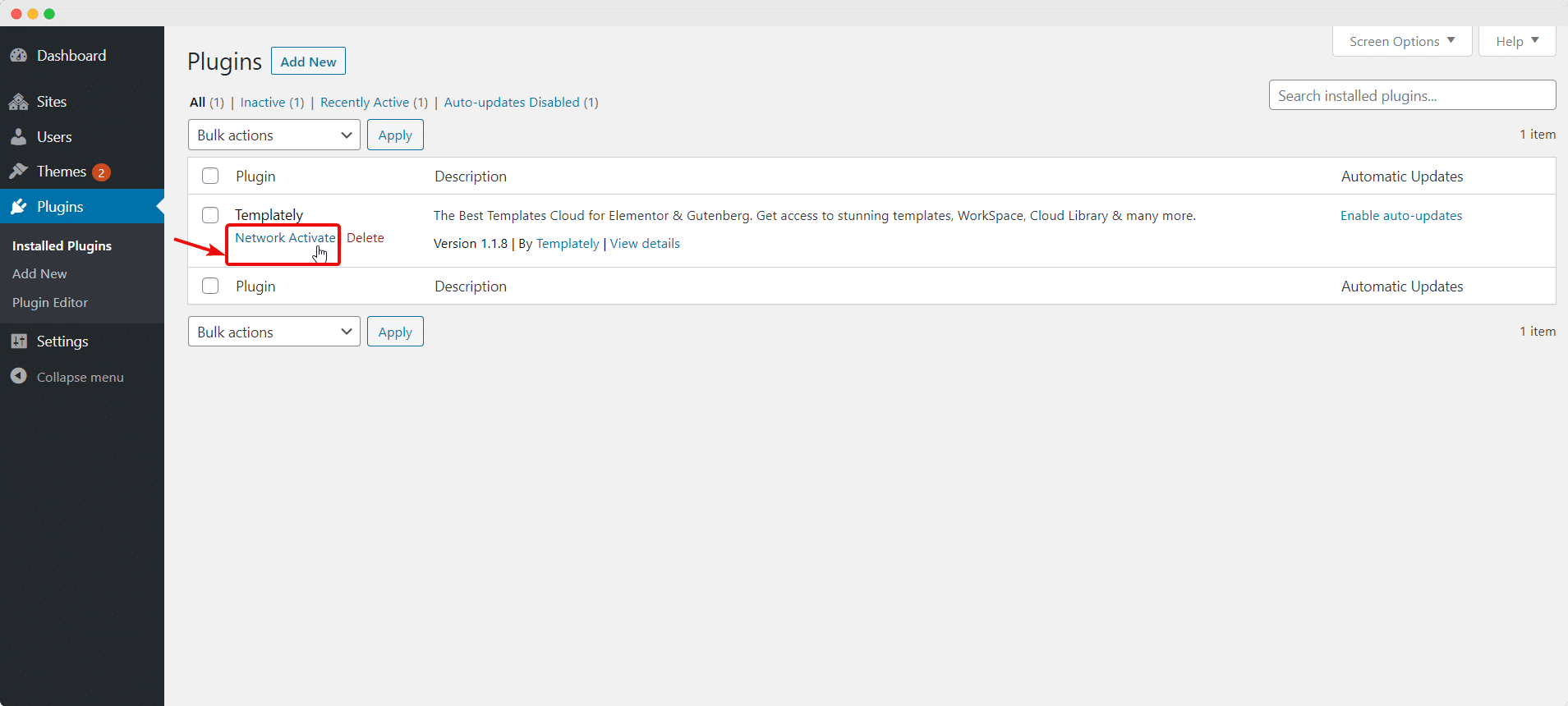
How To Activate Templately On Specific Websites On A Multisite Network? #
If you want individual site administrators to activate Templately on specific websites on a multisite network, then the network administrator needs to allow the permission first. Follow these instructions to activate Templately on specific websites on a multisite network.
Step 1: Enable Plugin Administration Menus For All Sites #
Head over to the WordPress dashboard of your main site and navigate to Settings→ Network Settings. Scroll down the page until you get to the ‘Menu’ section. From here, check the ‘Plugin’ checkbox to enable administration menus for plugins so that your individual site administrators can activate or deactivate plugins on their websites.
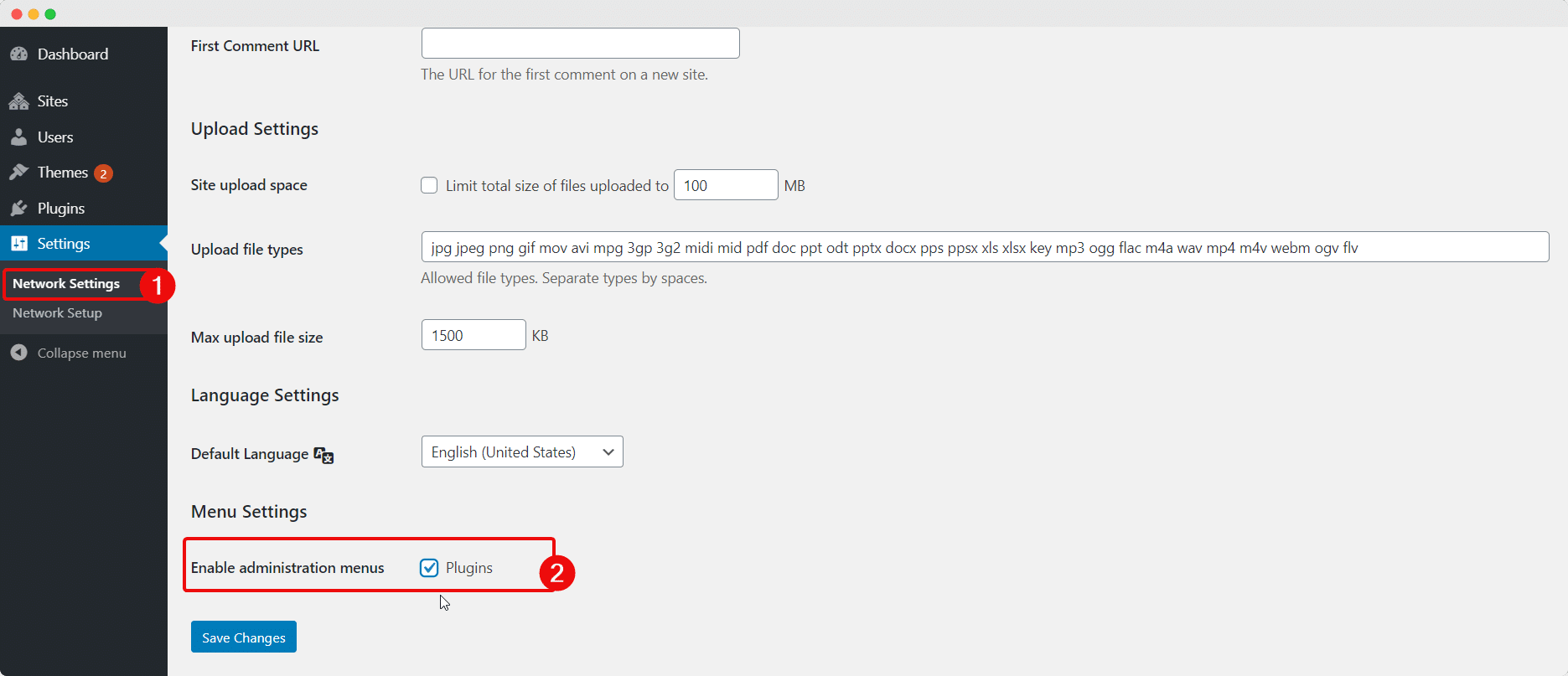
Step 2: Activate Templately On Specific Sites On Your Multisite Network #
Now, as the site administrator of a specific website on your multisite network, you can go to ‘Plugins’ from your WordPress dashboard and choose to activate Templately WordPress plugin on your website.
Click on ‘My Sites’ from your admin bar and then navigating to Network Admin→ Sites. This will take redirect you to a new page where you can view all the sites that are associated with your multisite network. Simply hover your mouse over any website you want to check and click on the ‘Dashboard’ option as shown below.
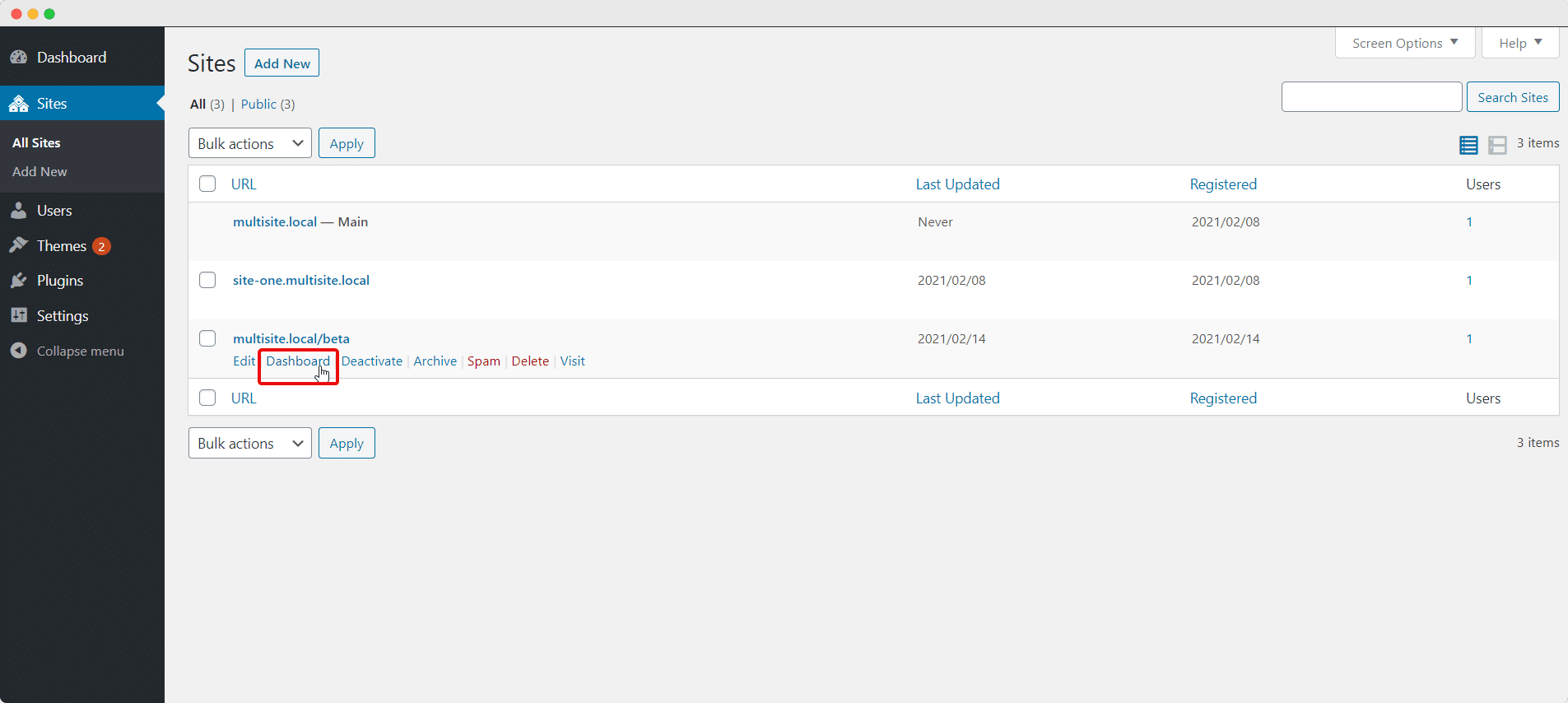
You will then be taken to the WordPress dashboard of that specific website. From here, go to ‘Plugins’ and you will see options to activate or deactivate Templately plugin for that website only.
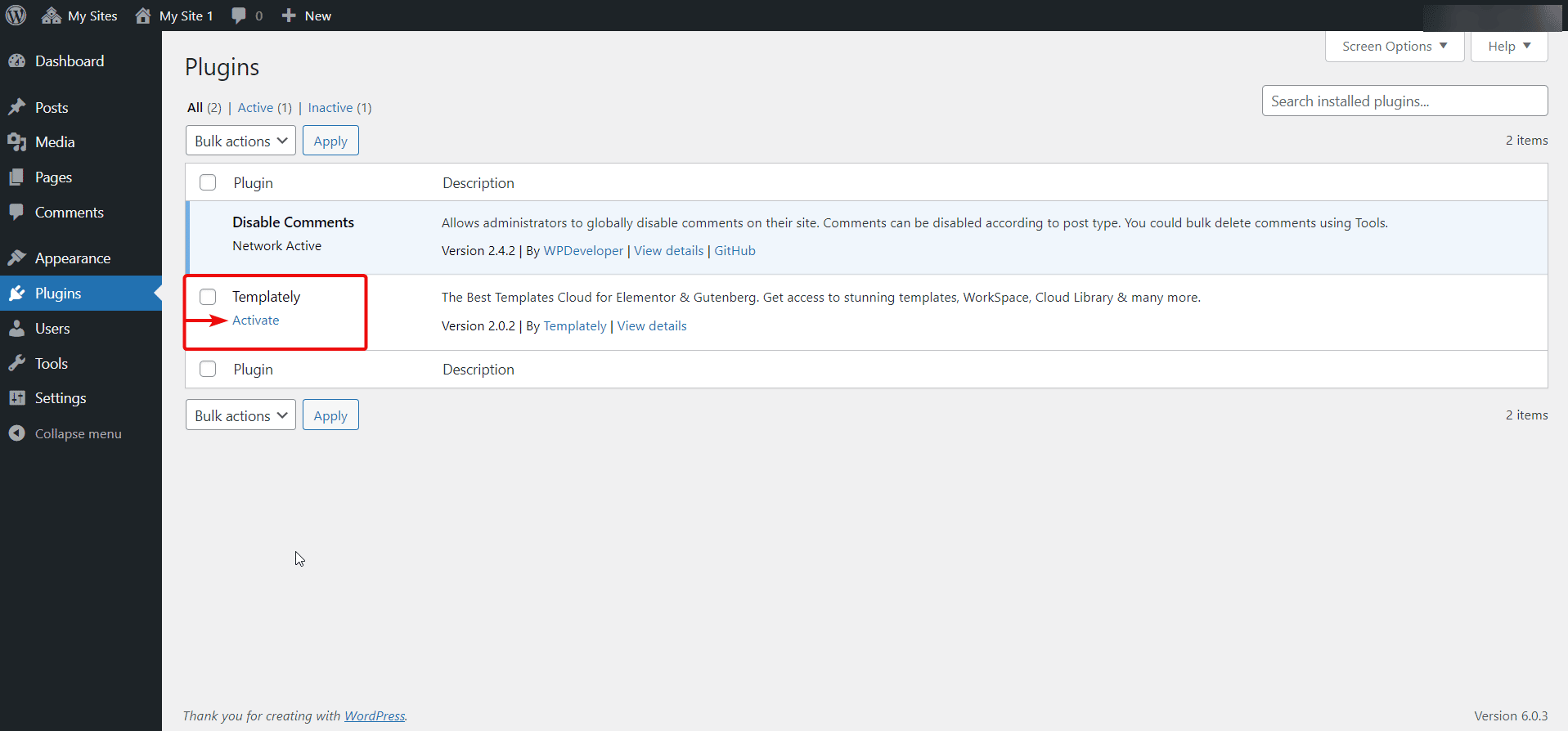
This is how you can use Templately on a multisite network and even activate Templately on specific websites on your multisite network.
If you face any difficulties, feel free to contact our support team for further assistance.




